| |
|
|
|
|
|
|
What is the IODF Explorer? |
|
|
|
| |
The IODF Explorer demystifies your IODF by producing reports, blueprints, search results and interactive worksheets.
Most reports can be printed on one sheet of paper. These concise, accurate reports complement those produced by HCM and/or HCD yet they can replace the tedious and time-consuming task of comparing HCD and/or HCM reports to detect changes.
Click here for more information.
The IODF Explorer automatically and quickly generates reports on changes made to your IODF. They help users clearly understand the assignment of logical properties to their physical counterparts.
Configuration Reports are generated on demand. The underlying IODF structure can be searched directly or accessed interactively
via worksheets. Reports, Search results and Worksheets can be emailed and/or saved or exported for additional analysis.
Reports used frequently include:
- Operations Manager's Report - helps prevent confusion at the time of z/OS initialization.
- CHPID Utilization Report - removes the guesswork when working with Logical to Physical CHPID making their assignments clear and easy to understood.
- Configuration Profile Reports - enhances management understanding of Processor, Channel Sub-system, LPAR, and Device assignments.
- Configuration Change Reports - whether Summary or Detail, helps by presenting changes for audit and/or review in a clear, concise manner.
The IODF Explorer also provides insight into a hardware configuration problem. Here are a few examples:
When IODF changes result in Configuration Drift. This can occur when updates, adds and deletes are made to the devices to the z/OS Device Configuration (OSCP) but not to the z/Platform Hardware Configuration which utilize that device. This results in a connection failure as mismatching UCB and UCW address are not available.
When LPARs are dedicated to unique entities. When the z/Platform is shared by multiple unrelated users it is often necessary to document and certify user LPAR configurations. If this is a requirement, the LPAR Configuration Profile and Shared DASD Report are used.
Tell me what's changes in my IODF. It may be day, week, months or longer between a POR and/or IPL. Knowing what's changed is fundamental to the best practices of system management. IODF Compare, Group Compare, LPAR Compare, Device Compare and Address Compare will take you automatically from ALL IODF changes to the specific of a targeted ProcID, ConfigID or LPAR.
|
| |
|
Free TuneUp - send us your IODF extracts! |
|
| |
|
Providing Extracts to NewEra Software is an easy process. The diagram below shows the process using CBDMGHCP, a trusted IBM program.
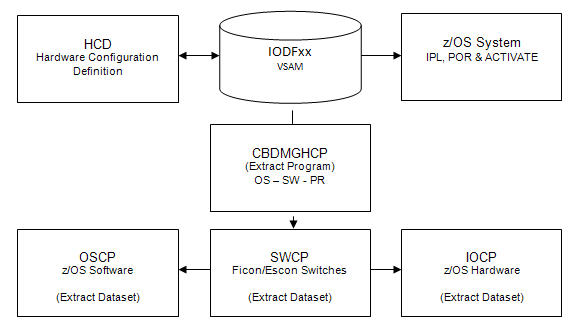
Please run the three scripts and email the three separate datasets to us (two if you do not have switches defined). We will then load the data into our IODF Explorer, and schedule a private Complimentary IODF Tune-up demo with your data to go over the results generated by the datasets you sent to us.
1) Download the three REXX scripts by clicking on the weblinks:
- OS Script
extracts the OS configuration statements
- PR Script
extracts the processor configuration statements
- SW Script
extracts the Switch configuration statements
(If you do not have switches defined, don't download or run the SW script)
2) Change the SYS1.IODF65 dataset name to your IODF dataset name in each script:
IODFDSN = 'SYS1.IODF65' /* IODFDSN NAME */
3) Email the extracted datasets to
support@newera.com.
If you have any questions, please don't hesitate to send an email or give us a call at 800-421-5035 in North America or 408-201-7000 internationally.
4) We load the data into our IODF Explorer.
5) We call to schedule a private Complimentary IODF Tune-up demo with your data.
|
| |
|
|
|
|
|
|
|
|